Filter and search runs
2 minute read
Use your project page to gain insights from runs logged to W&B. You can filter and search runs from both the Workspace page and the Runs page.
Filter runs
Filter runs based on their status, tags, or other properties with the filter button.
Filter runs with tags
Filter runs based on their tags with the filter button.
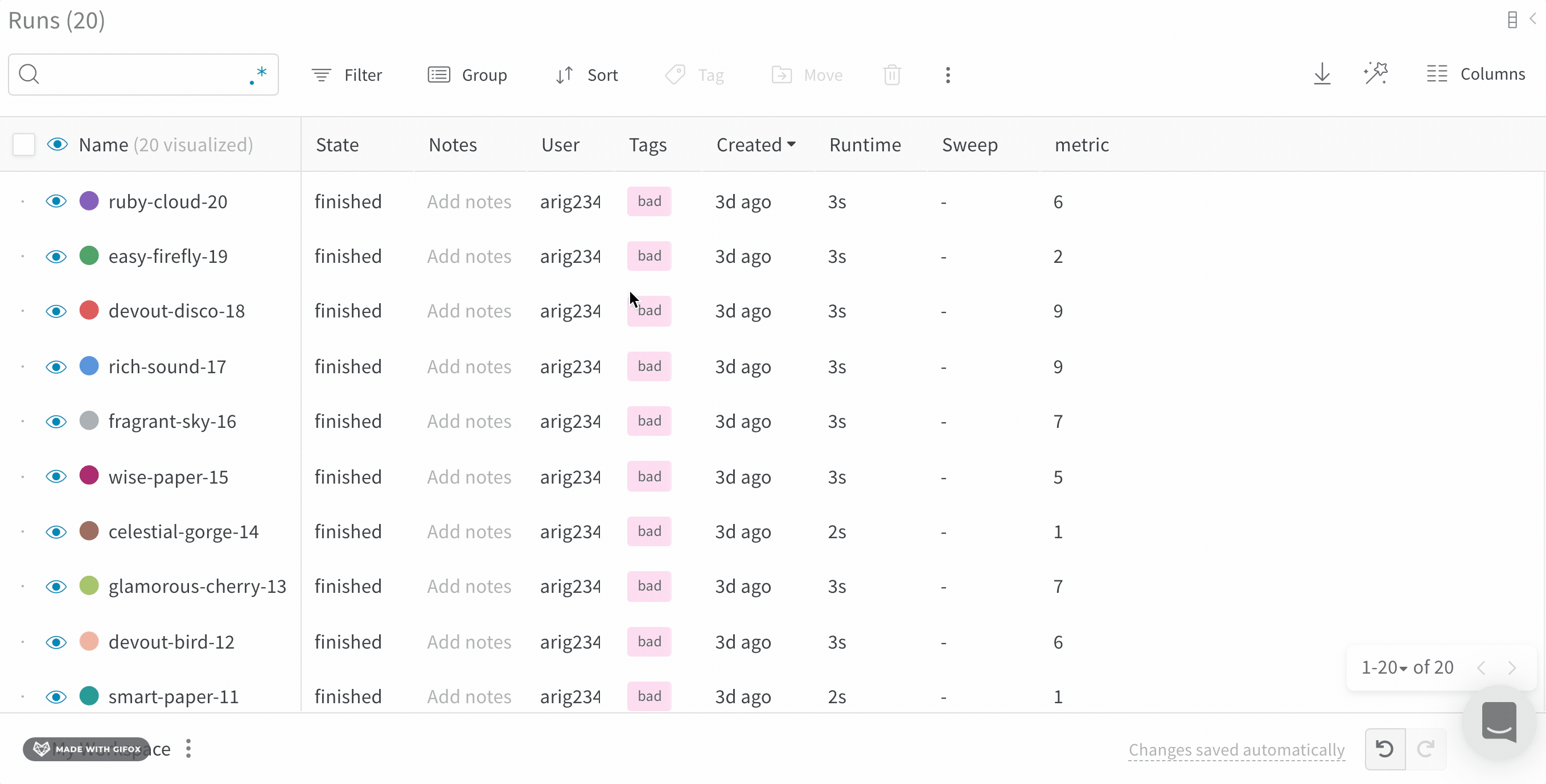
Filter runs with regex
If regex doesn’t provide you the desired results, you can make use of tags to filter out the runs in Runs Table. Tags can be added either on run creation or after they’re finished. Once the tags are added to a run, you can add a tag filter as shown in the gif below.
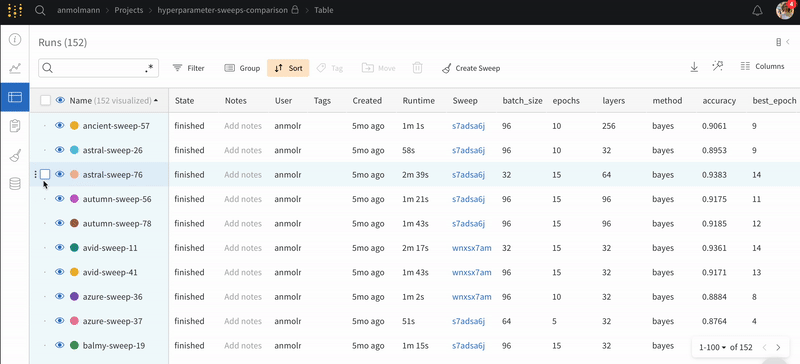
Search runs
Use regex to find runs with the regex you specify. When you type a query in the search box, that will filter down the visible runs in the graphs on the workspace as well as filtering the rows of the table.
Group runs
To group runs by one or more columns (including hidden columns):
- Below the search box, click the Group button, which looks like a lined sheet of paper.
- Select one or more columns to group results by.
- Each set of grouped runs is collapsed by default. To expand it, click the arrow next to the group name.
Sort runs by minimum and maximum values
Sort the runs table by the minimum or maximum value of a logged metric. This is particularly useful if you want to view the best (or worst) recorded value.
The following steps describe how to sort the run table by a specific metric based on the minimum or maximum recorded value:
- Hover your mouse over the column with the metric you want to sort with.
- Select the kebob menu (three vertical lines).
- From the dropdown, select either Show min or Show max.
- From the same dropdown, select Sort by asc or Sort by desc to sort in ascending or descending order, respectively.
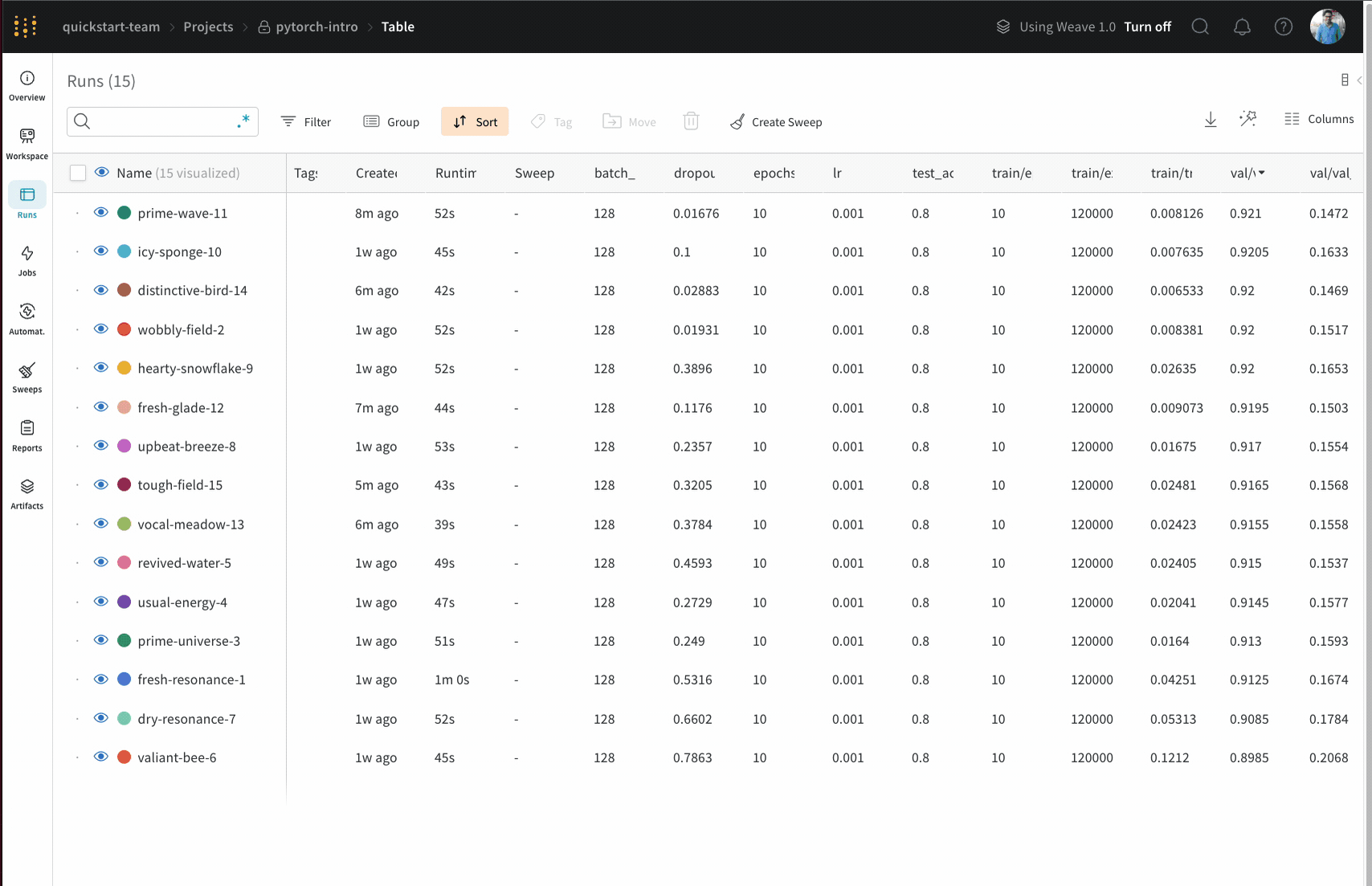
Search End Time for runs
We provide a column named End Time that logs that last heartbeat from the client process. The field is hidden by default.
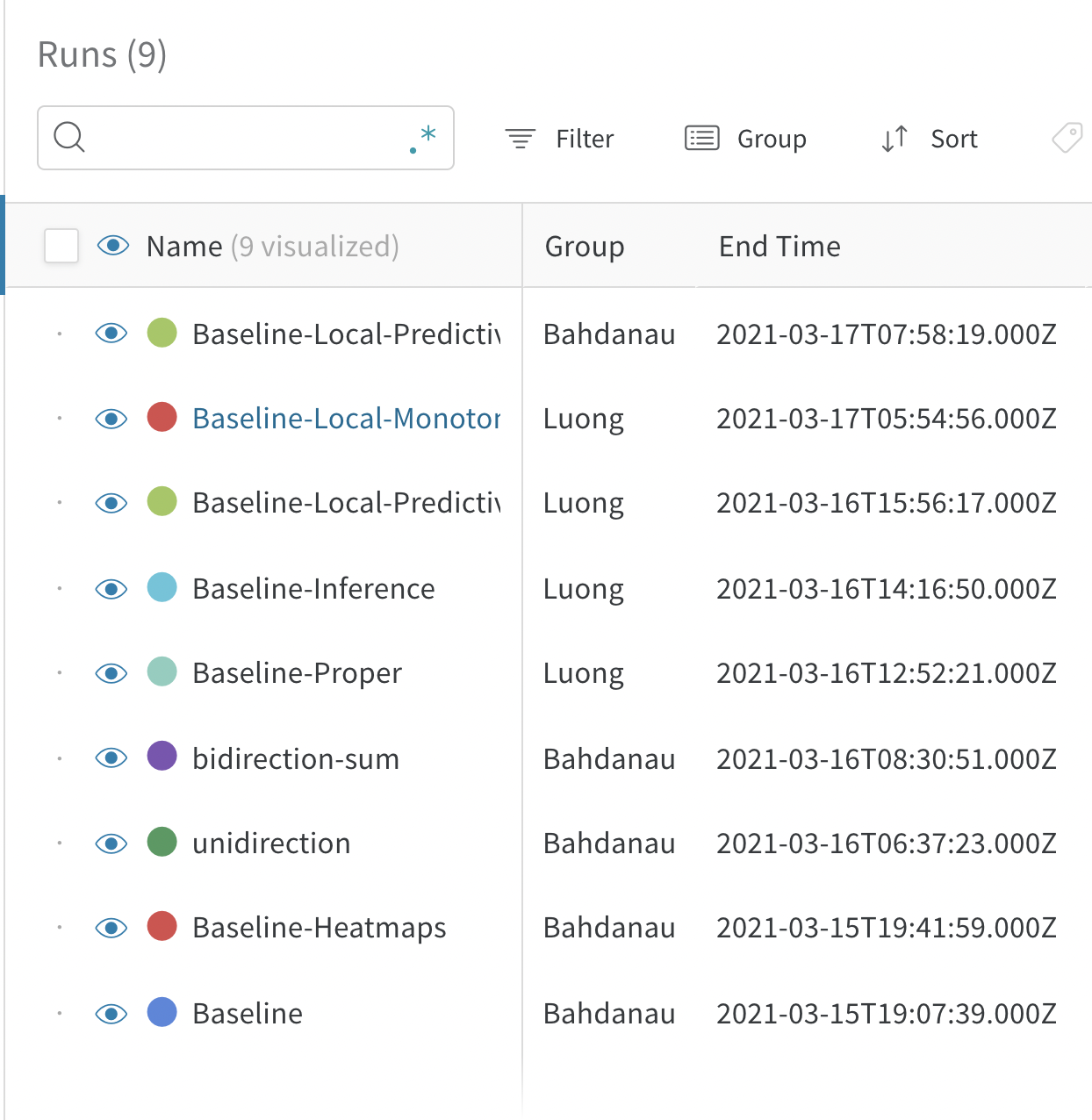
Export runs table to CSV
Export the table of all your runs, hyperparameters, and summary metrics to a CSV with the download button.
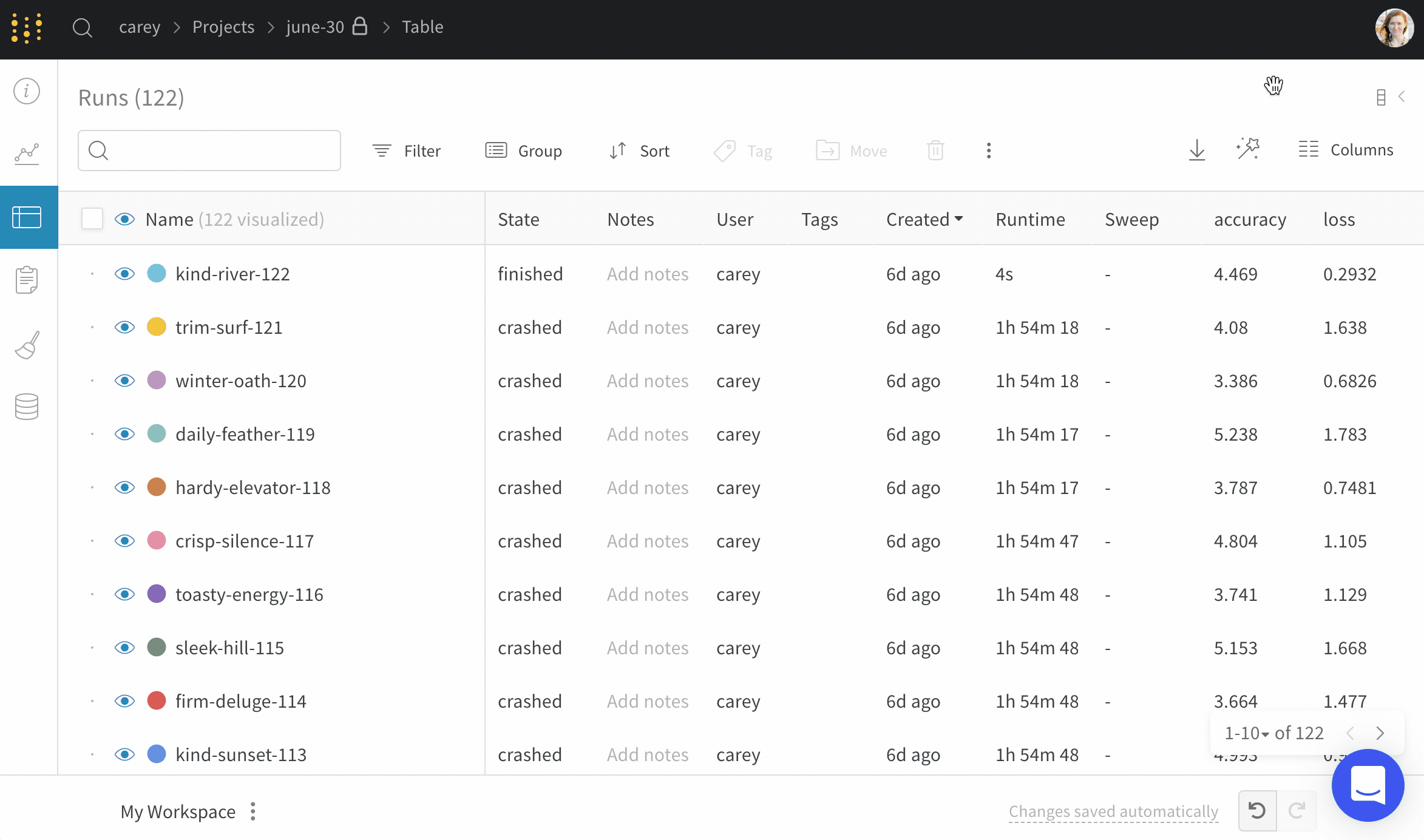
Feedback
Was this page helpful?
Glad to hear it! Please tell us how we can improve.
Sorry to hear that. Please tell us how we can improve.